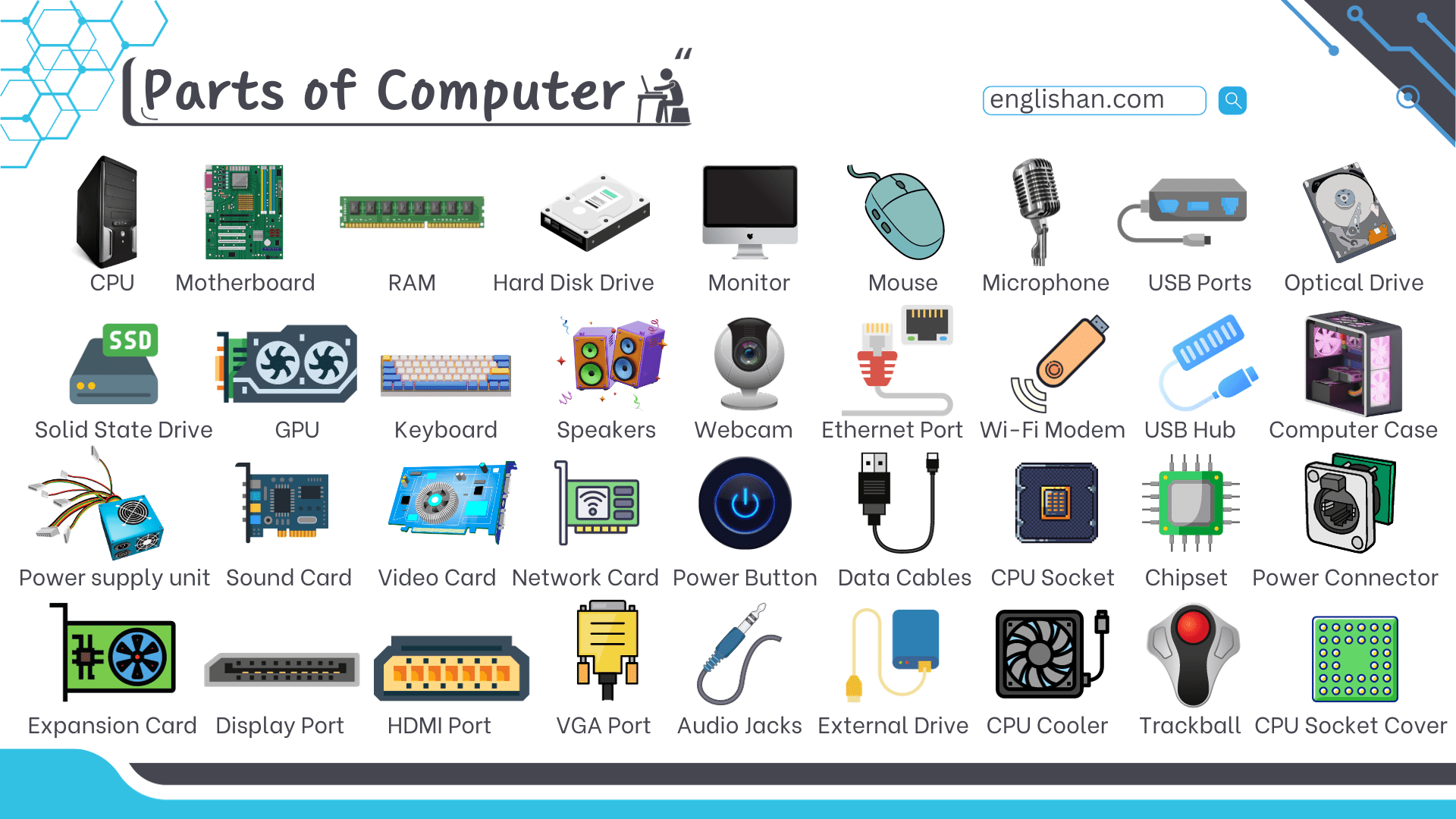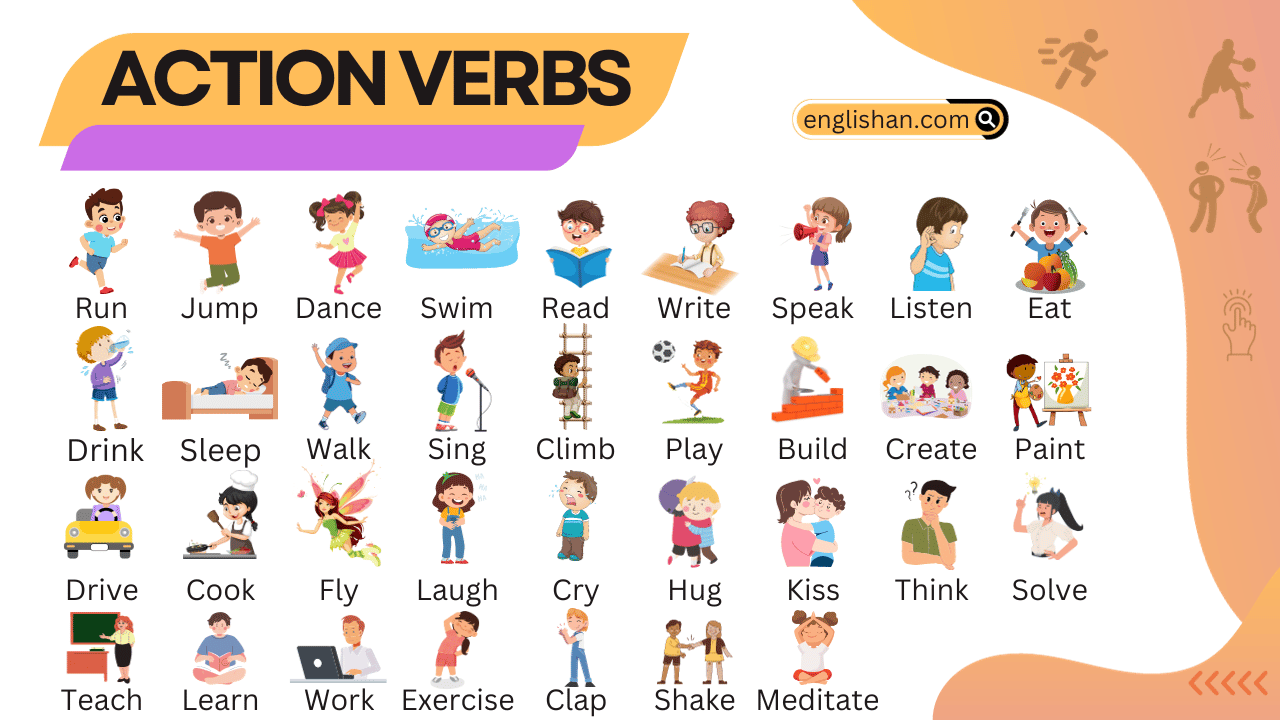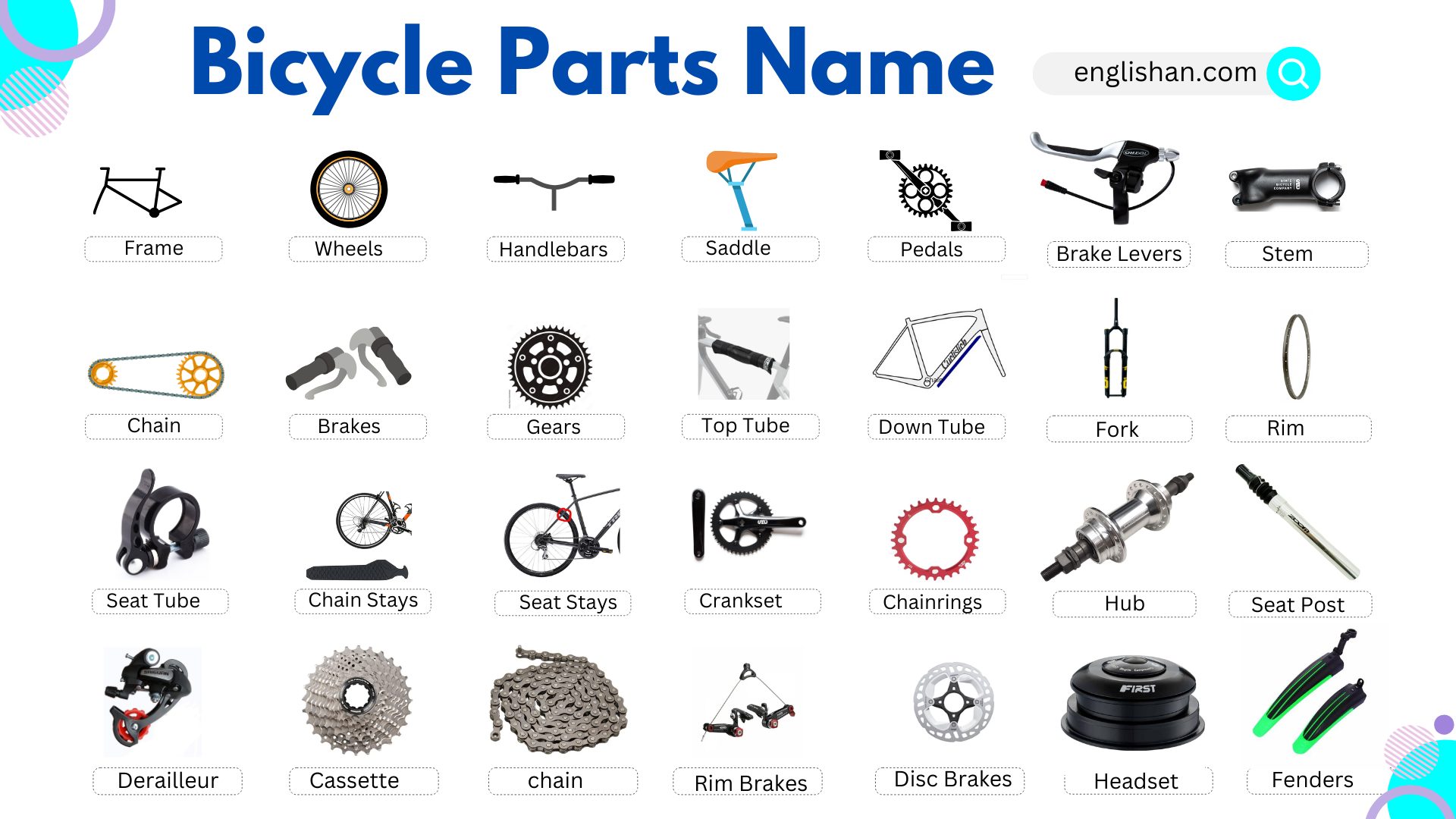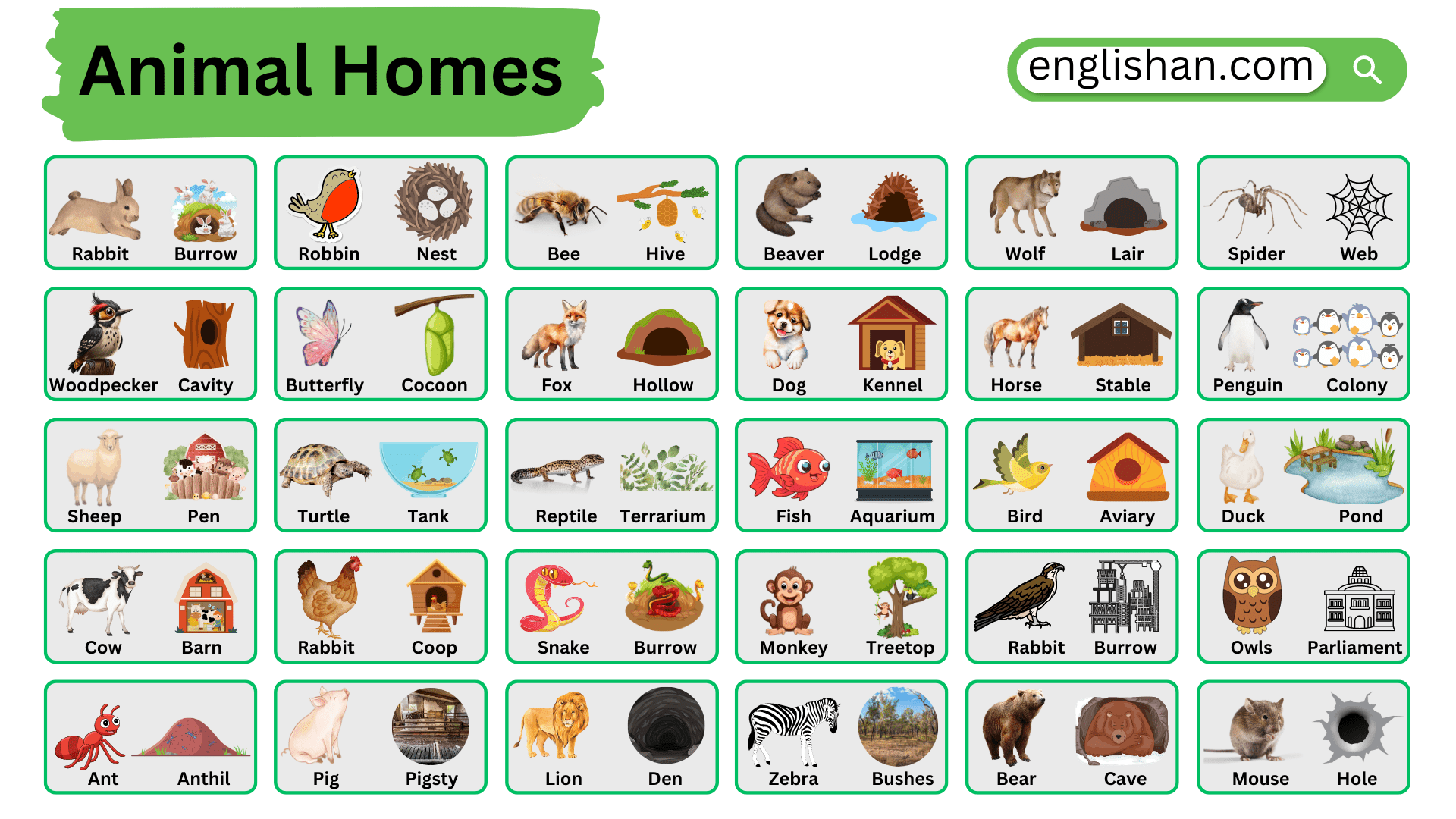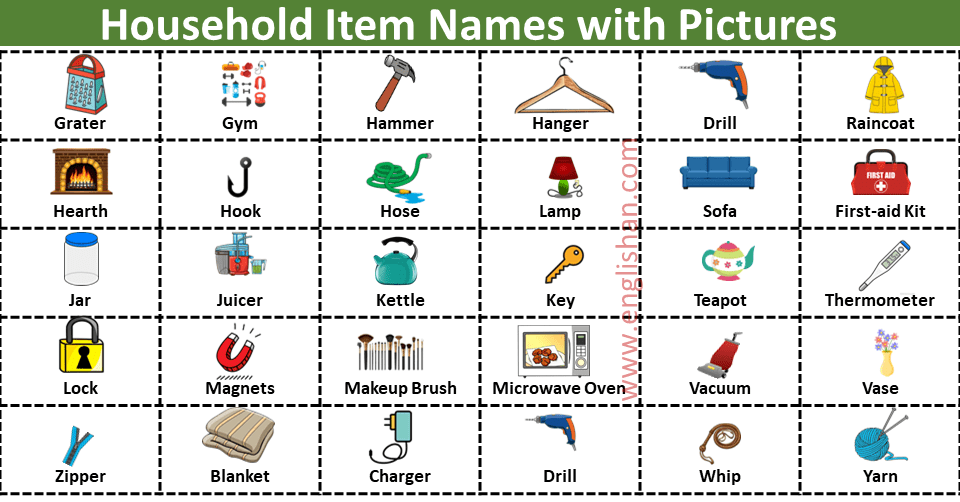Contents
In this blog post, you will learn about the different parts of a computer and their names in English. Understanding these terms is important for students, professionals, and anyone interested in technology. Whether you’re learning English or improving your computer knowledge, these names will help you communicate better about technology.
For more vocabulary on different topics, visit our Vocabulary Category.
Parts of Computer Names List
- Central Processing Unit (CPU)
- Motherboard
- Random Access Memory (RAM)
- Hard Drive (HDD)
- Solid State Drive (SSD)
- Graphics Processing Unit (GPU)
- Power Supply Unit (PSU)
- Optical Drive (CD/DVD/Blu-ray)
- Sound Card
- Network Interface Card (NIC)
- Wi-Fi Card
- Cooling Fans
- Heatsink
- BIOS (Basic Input/Output System)
- CMOS Battery
- Expansion Slots (PCI, PCIe)
- Ports (USB, HDMI, VGA, Ethernet, Audio Jacks)
- I/O Shield
- Case or Tower
- Keyboard
- Mouse
- Monitor
- External Drive Bays
- Internal Drive Bays
- RAID Controller
- Modem
- M.2 Slot
- Chipset
- SATA Connectors
- Thermal Paste
- VRM (Voltage Regulator Module)
- USB Hub
- Bluetooth Adapter
- Webcam
- Microphone
- Speakers
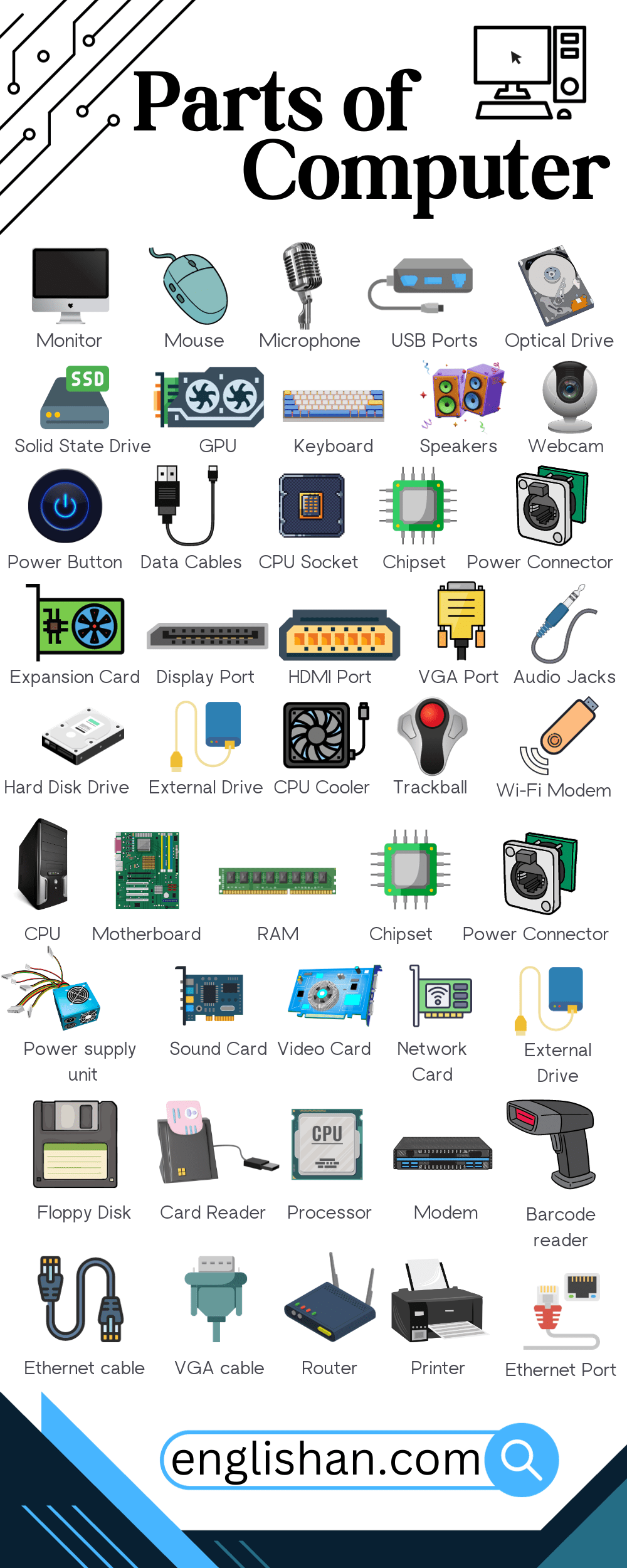
Parts of Computer Names and Their Functions
Central Processing Unit (CPU)
Often referred to as the “brain” of the computer, the CPU processes instructions and carries out tasks. It’s responsible for executing programs and ensuring your computer runs efficiently.
Motherboard
The motherboard is like the backbone of a computer. It houses the CPU, RAM, and other essential components, providing connections so they can communicate with each other.
Random Access Memory (RAM)
RAM is the computer’s short-term memory. It temporarily stores data that the CPU might need quickly. The more RAM a computer has, the faster and more efficiently it can perform tasks.
Hard Drive
The hard drive is the computer’s long-term storage. It retains all your files, documents, and software, even when the computer is turned off.
Graphics Processing Unit (GPU)
Also known as a video card, the GPU renders images and videos. It’s essential for tasks that require high-resolution visuals, like gaming or video editing.
Power Supply Unit (PSU)
The PSU converts electricity from your wall outlet into a form that the computer’s components can use. It ensures that each part gets the right amount of power.
Optical Drive
Though becoming less common in modern computers, optical drives read and write data on CDs, DVDs, and Blu-ray discs.
Sound Card
This component processes audio information, allowing you to hear sounds on your computer, whether it’s music, a video’s audio, or the ding of a notification.
Network Interface Card (NIC)
The NIC, often integrated into the motherboard, allows computers to connect to networks, including local area networks (LAN) or the internet.
Cooling System
Computers generate heat, especially when performing intensive tasks. The cooling system, which includes fans and sometimes even liquid cooling, ensures the computer doesn’t overheat.
Expansion Slots
These are slots on the motherboard where additional cards, like a GPU or sound card, can be added to enhance the computer’s capabilities.
Ports and Connectors
These are the various inputs and outputs on a computer. They include USB ports, HDMI outputs, and audio jacks, allowing you to connect external devices like flash drives, monitors, or headphones.
Keyboard and Mouse
While technically peripherals, the keyboard and mouse are essential for interacting with a computer. The keyboard allows for data input through typing, while the mouse navigates the computer’s interface.
Monitor
The monitor displays the computer’s visual output, allowing you to see everything from your desktop background to the intricate details of a video game.
Case or Tower
This is the outer shell that houses all the internal components of a computer. It not only provides protection but also ensures proper ventilation.
BIOS (Basic Input/Output System)
This is the software embedded on the motherboard. It initializes and tests system hardware components and loads the operating system when you start the computer.
CMOS Battery
A small battery on the motherboard that powers the BIOS memory, ensuring settings like the system clock’s time and date are retained even when the computer is turned off.
SSD (Solid State Drive)
A newer form of storage, SSDs are faster than traditional hard drives because they don’t have moving parts. They use flash memory to store data.
PCIe (Peripheral Component Interconnect Express)
A type of connection standard used for connecting high-speed components like graphics cards and SSDs to the motherboard.
Heatsink
A component that works alongside the cooling system. It’s a metal structure with fins that dissipates heat away from the CPU or GPU.
RAID Controller
This device manages hard drives grouped into RAID arrays, distributing data across multiple drives for redundancy or performance.
Modem
A device that modulates and demodulates digital signals, allowing computers to communicate over telephone lines.
Wi-Fi Card
An internal component that allows computers to connect wirelessly to networks.
USB Hub
A device that expands a single USB port into several, allowing multiple devices to be connected simultaneously.
I/O Shield
A metal plate that fits on the back of a computer case, providing openings for the motherboard’s ports and connectors.
Thermal Paste
A compound applied between the CPU and the heatsink to improve heat conduction.
VRM (Voltage Regulator Module)
Located on the motherboard, the VRM ensures the CPU or GPU receives the correct voltage.
M.2 Slot
A slot on the motherboard designed for M.2 form factor devices, like certain SSDs.
Chipset
A set of electronic components on the motherboard that manage data flow between the CPU, RAM, and other devices.
SATA (Serial Advanced Technology Attachment)
An interface used to connect hard drives, SSDs, and optical drives to the motherboard.
External Drive Bays
Slots on the computer case where additional storage devices or optical drives can be added.
FAQs:
A computer has basic parts that work together:
1. Hardware (Physical Parts)
CPU: The brain that processes tasks.
Motherboard: Connects all parts together.
RAM: Temporary memory for quick tasks.
Storage: Saves files and programs (HDD or SSD).
Power Supply: Gives power to the computer.
Input Devices: Tools like a keyboard or mouse.
Output Devices: Show results, like a monitor or speakers.
GPU: Handles graphics for games and videos.
Cooling System: Keeps the computer from overheating.
2. Software (Programs)
Operating System: Runs the computer (e.g., Windows).
Applications: Programs like browsers or games.
3. Ports
USB, HDMI, Audio Jacks: Connect devices like flash drives or headphones.
These parts work together to make a computer run!
The 3 main parts of a computer are:
1. CPU: The brain that processes information.
2. Memory (RAM): Short-term memory that helps run programs.
3. Storage: Saves files and programs for later use.
These parts help the computer work!
The main 5 parts of a computer are:
1. CPU: The brain that processes information.
2. Memory (RAM): Helps the computer run programs quickly.
3. Storage: Saves files and programs.
4. Input Devices: Tools like a keyboard and mouse to give commands.
5. Output Devices: Show results, like a monitor or speakers.
These parts work together to make a computer function!
The basic parts of a computer monitor are:
1. Screen: Shows images and videos.
2. Bezel: The frame around the screen.
3. Power Supply: Provides electricity to the monitor.
4. Buttons: Adjust settings like brightness.
5. Ports: Connect the monitor to the computer (like HDMI or VGA).
6. Stand: Holds the monitor up.
These parts help the monitor display what’s on your computer!
You May Also Like