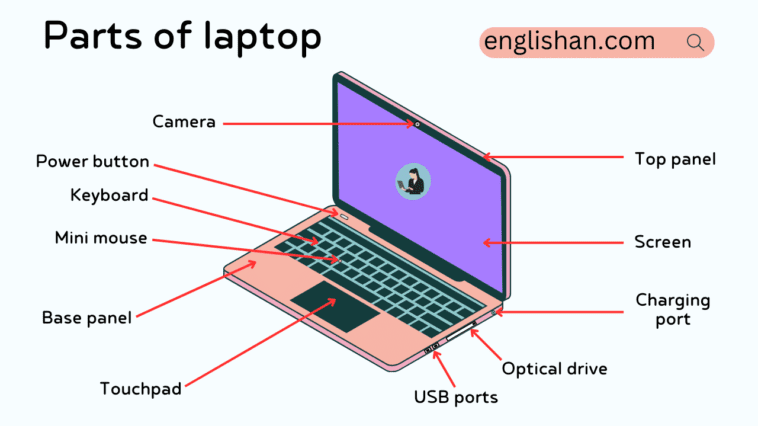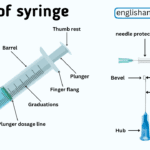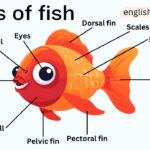A laptop is a portable computer you can take with you. It has a screen, keyboard, and touchpad. Inside, there’s a brain (CPU), temporary memory (RAM), and permanent storage (like a hard drive). Laptops have ports to connect things, a battery for power, and can connect to the internet wirelessly. They’re good for work, watching videos, playing games, and more. When buying one, think about how fast it works, how much stuff it can store, and how long the battery lasts. Keep it updated and clean to make sure it works well.
What is Laptop
A laptop is a portable computer that combines essential components such as a screen, keyboard, and internal hardware (like a CPU, RAM, and storage) into a single unit. Laptops are designed for mobility, enabling users to perform various tasks on the go. They typically include connectivity ports, a power supply, and wireless communication capabilities, allowing users to connect to the internet and other devices. Laptops are versatile devices used for work, entertainment, communication, and other purposes.
Exterior Components:
- Lid/Top Cover: The outer casing of the laptop.
- Display: The screen, ranging in size from 11 to 17 inches diagonally.
- Webcam: Integrated camera for video conferencing.
- Microphone and Speakers: Audio input and output components.
- Keyboard and Touchpad/Trackpad: Input devices for typing and cursor control.
- Pointing Stick (optional): An alternative to the touchpad for cursor control.
Connectivity Ports:
- USB Ports: For connecting peripherals like mice, external drives, etc.
- HDMI/DisplayPort: Connects the laptop to external displays.
- Audio Jacks: For headphones and microphones.
- Ethernet Port: Wired network connection.
- SD Card Slot: For memory cards.
Internal Components:
- Central Processing Unit (CPU): Processes instructions and performs calculations.
- Random Access Memory (RAM): Temporary storage for running applications.
- Storage (Hard Drive or SSD): Permanent storage for the operating system and data.
- Graphics Processing Unit (GPU): Handles graphics-related tasks.
- Motherboard: Connects and facilitates communication between components.
- Battery: Provides power when disconnected from a power source.
Cooling System:
- Fans: Regulate the temperature by dissipating heat.
- Heat Sink: Conducts heat away from critical components.
Power Supply:
- Charger/Power Adapter: Supplies power for charging and operating the laptop.
Wireless Communication:
- Wi-Fi Card: Enables wireless internet connectivity.
- Bluetooth Module: Facilitates wireless communication with other devices.
Operating System:
- Software that manages hardware and provides a user interface. Examples include Windows, macOS, Linux, etc.
Security Features:
- Biometric Scanners (Fingerprint Reader): Adds an extra layer of security.
- Webcam Cover (some models): Provides privacy by physically covering the webcam.
Additional Features:
- Touchscreen (optional): Allows interaction with the screen using touch gestures.
- Convertible or 2-in-1 Design (optional): Laptops that can be used as both traditional laptops and tablets.
Usage and Applications:
Laptops are versatile devices suitable for a wide range of tasks, including:
- Productivity: Word processing, spreadsheet calculations, presentations.
- Communication: Email, video conferencing, messaging.
- Entertainment: Streaming, gaming, multimedia playback.
- Creativity: Graphic design, video editing, programming.
Considerations When Purchasing:
- Performance: CPU, RAM, GPU.
- Storage: HDD for larger storage or SSD for faster performance.
- Battery Life: Duration on a single charge.
- Portability: Size, weight, and design.
- Connectivity: USB ports, HDMI, Wi-Fi capabilities.
- Operating System: Windows, macOS, Linux.
Maintenance and Troubleshooting:
- Regular Updates: Keep the operating system and software up to date.
- Security Software: Install antivirus and anti-malware programs.
- Backup Data: Protect important files with regular backups.
- Temperature Management: Keep vents and fans clean for efficient cooling.
- Power Management: Optimize power settings for longer battery life.
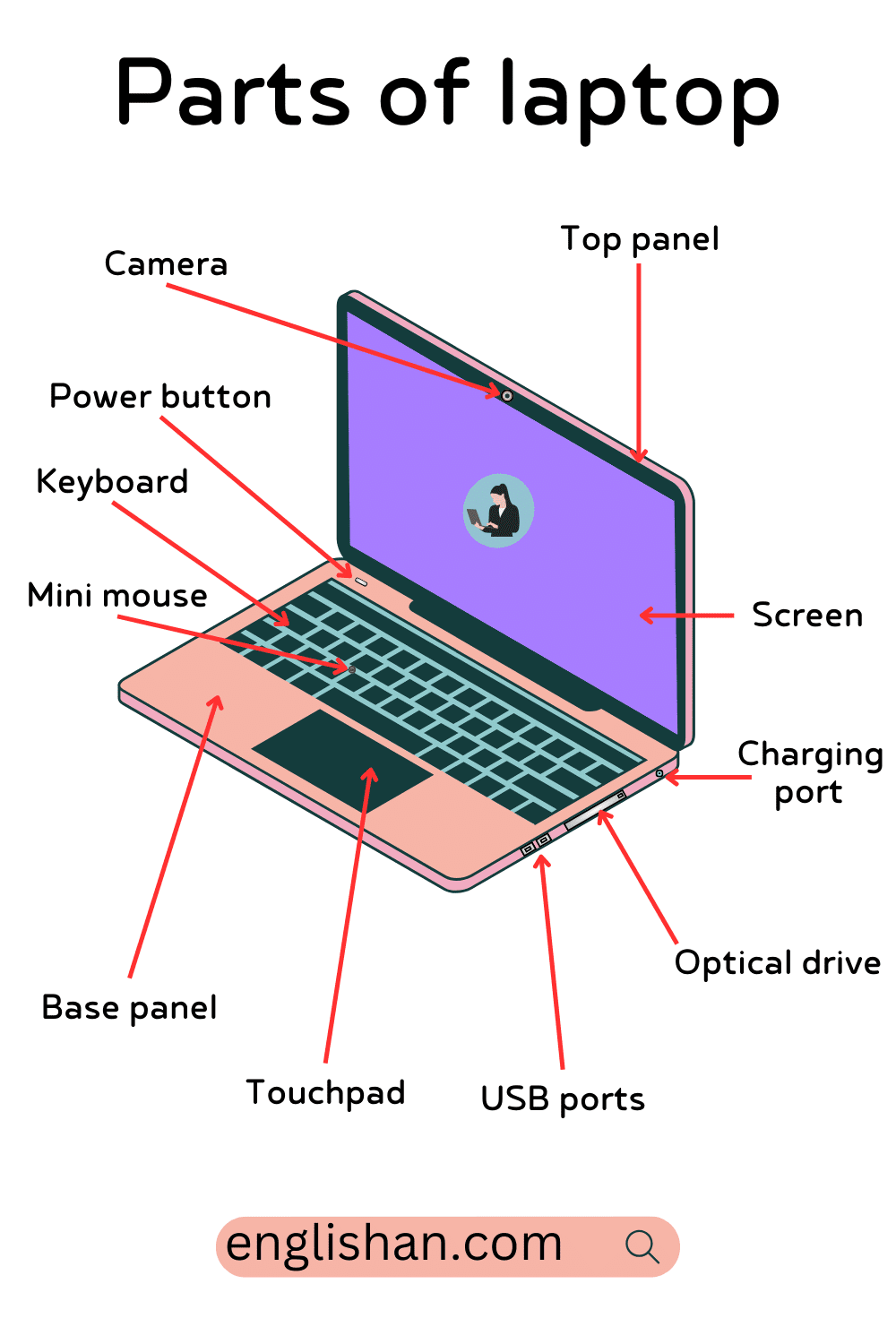
Parts of Laptop and Their Functions
Here’s a breakdown Parts of the Laptop and their functions:
- Camera: Captures images and video for video conferencing, photography, and other multimedia applications.
- Power Button: Turns the laptop on or off.
- Keyboard: An input device for typing and executing commands.
- Mini Mouse: An external pointing device for cursor control, similar to a traditional mouse.
- Screen: Display that shows images, text, and video output.
- Top Panel: The outer casing of the laptop, providing protection and aesthetics.
- Charging Port: Connects the laptop to a power source for charging the battery.
- Optical Drive: Reads and writes optical discs such as CDs, DVDs, or Blu-ray discs. (Note: Many modern laptops omit this component for a slimmer design.)
- Base Panel: The bottom part of the laptop that houses internal components.
- Touchpad: Built-in pointing device for moving the cursor and interacting with the interface using gestures.
- USB Ports: Connects external devices such as USB drives, mice, keyboards, and other peripherals to the laptop.
- Speakers: Outputs audio for music, videos, and other multimedia applications.
- Hinges: Connects the laptop lid to the base, allowing it to open and close.
- Cooling System (Fans and Heat Sink): Regulates the temperature of internal components by dissipating heat generated during operation.
- Battery: Stores electrical energy to power the laptop when not connected to an external power source.
- Wi-Fi Card: Enables wireless internet connectivity, allowing the laptop to connect to Wi-Fi networks.
- Bluetooth Module: Facilitates wireless communication with other Bluetooth-enabled devices.
- Operating System: Manages hardware resources and provides a user interface for running applications. Examples include Windows, macOS, and Linux.
Safety Tips:
Safety is paramount when using laptops and electronic devices. Here are some safety tips to ensure a secure and healthy computing experience:
Physical Safety:
- Ergonomics: Maintain good posture and use ergonomic accessories to prevent discomfort or strain during prolonged laptop use.
- Ventilation: Keep laptop vents unblocked to prevent overheating. Use the laptop on a flat, hard surface to allow proper airflow.
Electrical Safety:
- Power Cords: Check power cords for damage regularly, and replace them if frayed or worn.
- Power Outlets: Avoid overloading power outlets and use surge protectors to safeguard against power spikes.
Battery Safety:
- Charging: Do not overcharge the battery; unplug the laptop when fully charged.
- Temperature: Avoid exposing the laptop to extreme temperatures, as it can affect battery life.
Software and Security:
- Antivirus Software: Install and regularly update antivirus and anti-malware software to protect against online threats.
- Firewall: Enable the firewall to control incoming and outgoing network traffic for added security.
Privacy and Webcam Safety:
- Webcam Cover: Consider using a physical cover for your webcam when not in use to protect your privacy.
- Secure Passwords: Use strong, unique passwords and enable two-factor authentication to enhance account security.
Data Backup:
- Regular Backups: Back up important data regularly to prevent loss in case of hardware failure or other issues.
Physical Security:
- Locks and Security Cables: Use laptop locks and security cables to deter theft in public places.
- Safe Storage: When not in use, store your laptop in a secure location to prevent theft.
By following these safety tips, you can help ensure a secure and comfortable computing environment while maximizing the lifespan of your laptop.
Cleaning your laptop
Cleaning your laptop is important to maintain its performance, prevent overheating, and ensure a comfortable and hygienic user experience. Here are some tips for cleaning your laptop:
Power Off and Unplug:
- Turn off your laptop and unplug it from the power source before cleaning to avoid electrical hazards.
Use the Right Tools:
- Use a can of compressed air to blow out dust from vents, ports, and the keyboard.
- Use a soft, lint-free microfiber cloth for wiping down the screen and the exterior surfaces.
Keyboard and Touchpad:
- Turn the laptop upside down and gently tap to dislodge loose particles.
- Use compressed air to blow out debris from between the keys.
- Wipe the keys and touchpad with a microfiber cloth slightly dampened with a mixture of water and isopropyl alcohol.
Screen Cleaning:
- Power off the laptop and disconnect it from the power source.
- Use a microfiber cloth to gently wipe the screen in a circular motion.
- If needed, dampen the cloth slightly with a mixture of water and isopropyl alcohol. Avoid using excessive liquid.
Battery Care:
- Clean the battery contacts with a dry cloth to ensure a good connection.
- Avoid using harsh chemicals on battery components.
Port Cleaning:
- Use compressed air to clean out ports, such as USB and HDMI ports, to ensure proper connectivity.
Laptop Bag or Case:
- Periodically clean your laptop bag or case to prevent transferring dirt to your laptop.
Quiz:
- What is the primary function of a laptop?
- A) Cooking
- B) Portable computing
- Which component is often responsible for processing graphics on a laptop?
- A) CPU
- B) GPU
- What does RAM stand for in a computer?
- A) Random Access Memory
- B) Read-Only Memory
- Which device provides a wired network connection on a laptop?
- A) USB Port
- B) Ethernet Port
- What part of a laptop allows you to control the cursor by moving your finger across it?
- A) Keyboard
- B) Touchpad
- Which component stores the operating system and user data permanently?
- A) RAM
- B) Storage (Hard Drive or SSD)
- What do you use to protect your privacy by covering the laptop’s camera?
- A) Webcam
- B) Webcam Cover
- What is the purpose of a laptop’s cooling system?
- A) To play music
- B) To dissipate heat
- Which wireless component enables internet connectivity on a laptop?
- A) Bluetooth Module
- B) Wi-Fi Card
- What is the primary function of the power button on a laptop?
- A) Make coffee
- B) Turn the laptop on or off
- Which type of drive reads and writes optical discs like CDs and DVDs?
- A) Hard Drive
- B) Optical Drive
- What is the primary purpose of an external pointing device often used with laptops?
- A) USB Port
- B) Mini Mouse
Answers:
FAQs:
1. What is a laptop?
A laptop is a portable computer designed for on-the-go use, featuring a built-in display, keyboard, and internal components necessary for various computing tasks.
2. How is a laptop different from a desktop computer?
Laptops are portable and integrate all components into a single unit, while desktops are stationary and often have separate components like a monitor, keyboard, and system unit.
3. What factors should I consider when buying a laptop?
Consider factors such as performance (CPU, RAM, GPU), storage type and capacity, battery life, portability, display size, and the intended use (e.g., work, gaming, multimedia).
4. How can I extend the battery life of my laptop?
Adjust power settings, close unnecessary background applications, keep software updated, and consider upgrading to a solid-state drive (SSD).
5. What should I do if my laptop is running slowly?
Check for malware, close unused applications, upgrade RAM, and consider upgrading to an SSD for improved performance.
6. How often should I clean my laptop?
Clean it regularly, focusing on the keyboard, vents, and screen. However, the frequency depends on the environment; more often if exposed to dust or pet hair.
You May Also Like:
- List of Computer Accessories Name with Picture
- Parts of Computer Names with Pictures
- 10 Most Common Other Ways to Say in English
- Metals Names with Symbols and Picture
- Basic Parts of Motorbike & Their Functions with Image
- Parts of Compound Microscope with Their Functions
- 250 English Words with Urdu Meanings PDF